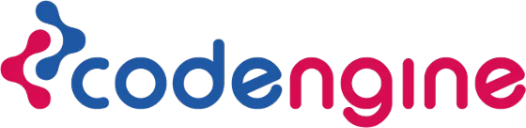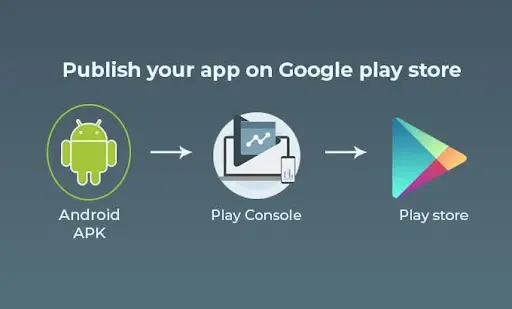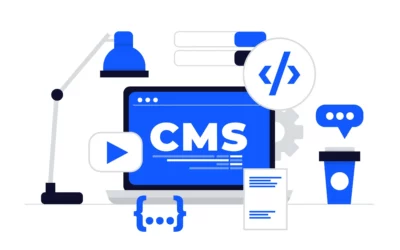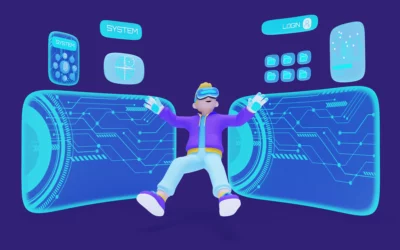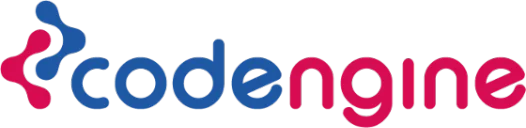Prerequisites:
Create a Google Developer Account: Go to the Google Play Console website (https://play.google.com/console) and sign in using your Google account. Follow the instructions to create a developer account and pay the one-time registration fee.
Prepare your app: Ensure that your app meets the Google Play Store’s policies and guidelines. Test your app thoroughly, fix any bugs, and optimize its performance.
App Bundle
- Build your app: Use your preferred integrated development environment (IDE) such as Android Studio to build your Android app.
- Change Build Variants to Release
- Sign the APK: Generate a signed APK or App Bundle by signing it with a digital certificate. This ensures the authenticity and integrity of your app.
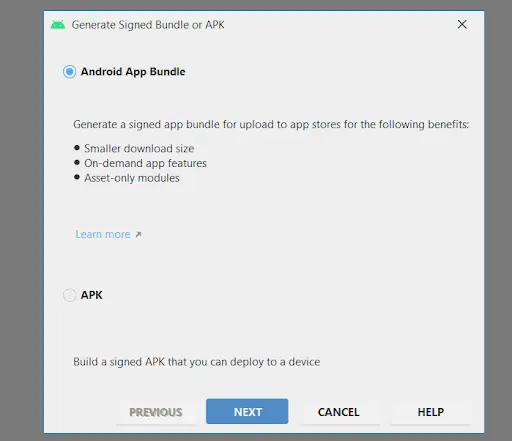
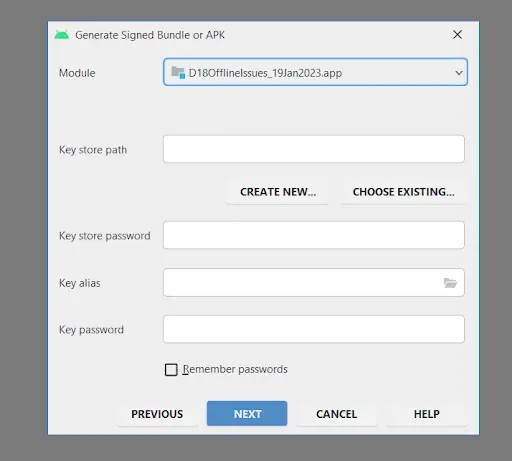 Prepare necessary assets: Gather the required app assets like screenshots, promotional graphics, feature graphics, and app icons.
Prepare necessary assets: Gather the required app assets like screenshots, promotional graphics, feature graphics, and app icons.
Create a New Application
- Access the Google Play Console: Visit the Google Play Console website (https://play.google.com/console) and sign in using your developer account.
- Click on “Create App”: Provide a title for your app and select the default language.
- Fill in the app details: Enter the necessary information such as the app’s description, category, contact details, and privacy policy link.
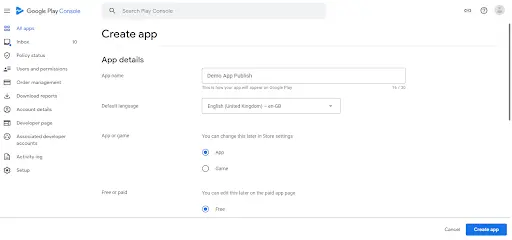
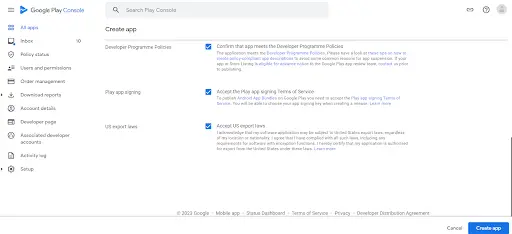
Upload APK
- Fill in the release details: Provide release notes, select a release name, and choose the appropriate rollout options (immediate or staged release).
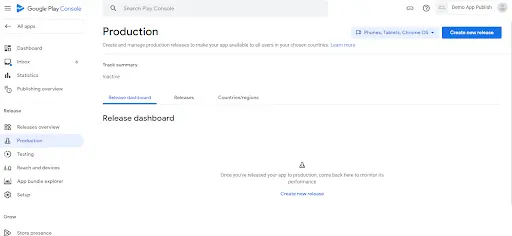
- Upload your APK Or Bundle: In the “App releases” section of the Play Console, click on “Production”. Upload your signed APK or Bundle file.
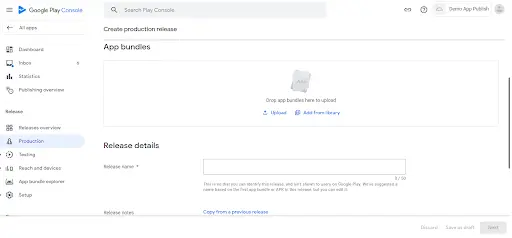
Store Listing and Assets:
- Complete the Store Listing: Click On “Store presence” Fill in the app’s title, short and long descriptions, screenshots, feature graphics, and other required information. This helps users understand your app better.
- Provide Categorization and Targeting: Select appropriate categories, content rating, and target audience for your app.
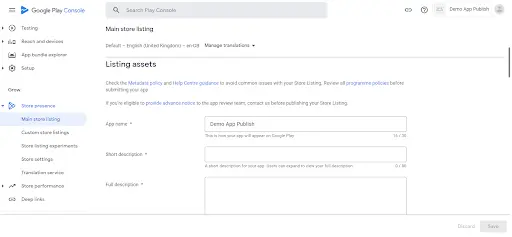
Pricing and Distribution:
- Set your app’s price: Choose whether your app will be free or paid. If paid, specify the price and the available countries.
- Select distribution options: Decide whether your app will be available to all users or limited to specific countries.
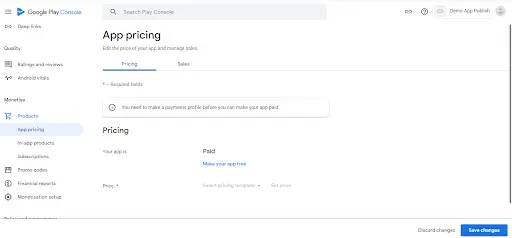
Review and Publishing Overview:
- Review your app’s content and settings: Double-check all the information provided, ensure compliance with the Google Play policies, and review the content rating questionnaire.
- Publish your app: Once you are ready, click on the “Publish app” button. Your app will go through a review process by Google to ensure it meets all the guidelines.
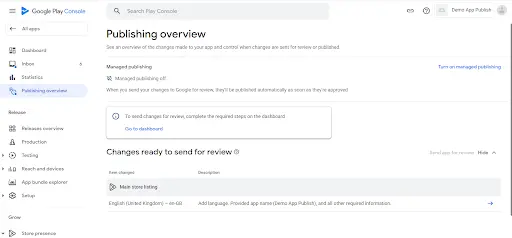
App Release For Testing:
- Testing App using Play Store: You can release your application from playstore for Internal testing, close testing, and open testing.
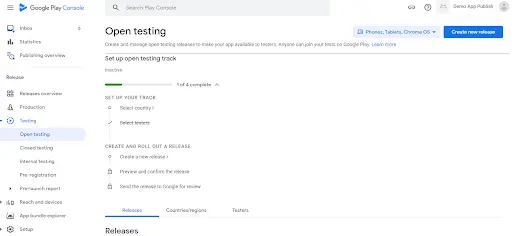
App Release and Updates:
- Manage app updates: After your app is published, you can release updates through the Play Console. Upload the updated APK or Bundle, update the app details, and submit for review.